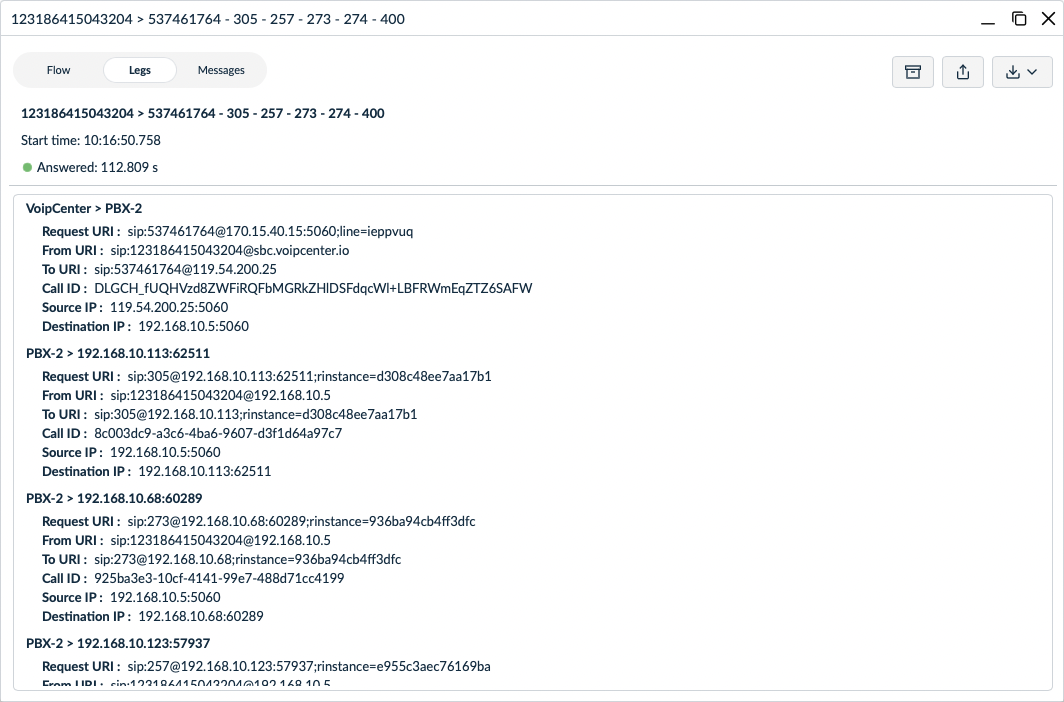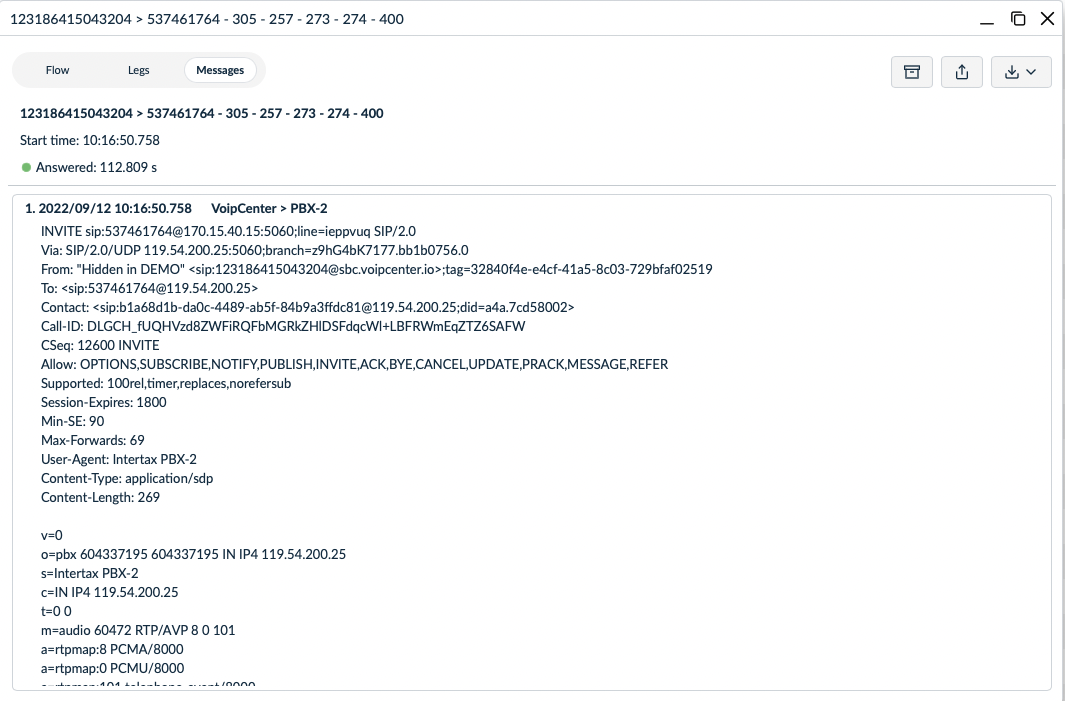Call Details
Overview
Here is an example of the SIP3 Call Details Widget which allows to effectively inspect visualized information about any particular call.
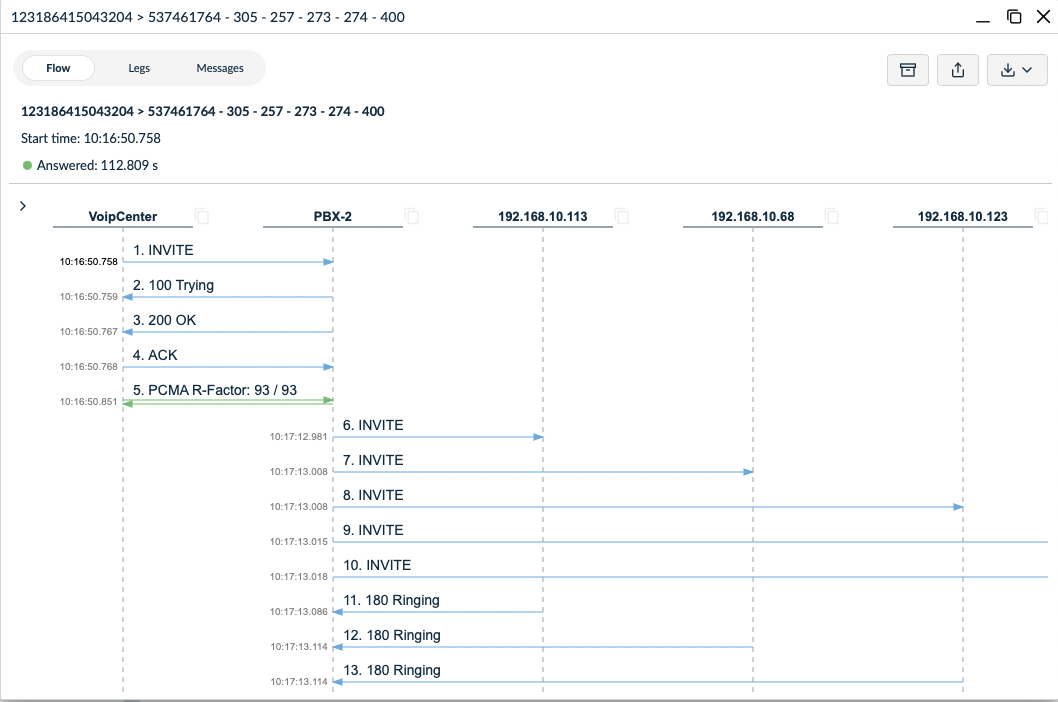
Structure
Call Details Widget consists of title and 3 main areas.
Title
Title contains Caller and Callee information and 3 buttons

With these buttons you can Minimize, Maximize and Close Call Details Widget.
Header
Left side of Header is used for navigation. Currently, you could switch between 3 different tabs.

-
The
Flowtab shows a Call Flow Diagram. -
The
Legstab shows info about Call Legs list. -
The
Messagestab shows info about Call Messages list.
On the right side of Header are control elements for this Call.
-
Stash the call. It helps to save the call to special collections for storing them for as long as you need (EE feature).
-
Share this call. Get link to the call and share it with you teammates.
-
Export this call. It allows to export either all or selected call legs in PNG and PCAP.
| Check out the Display settings section of Call Flow Diagram page to find out how to select call legs. |
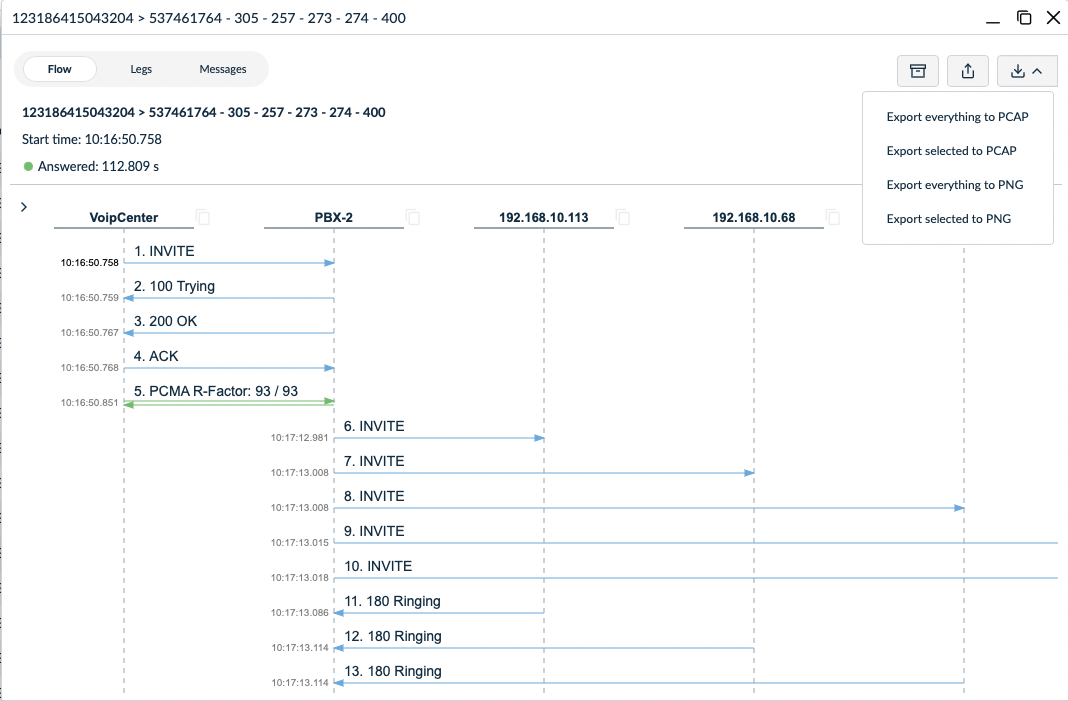
Info
Info always shows main information, that needs to be easily accessible from any tab, like call’s caller and callee, start time, status and duration.

Body
Body is used to show the content of a currently selected tab. It shows either the Call Flow Diagram, the Call Legs list or the Call Messages list.